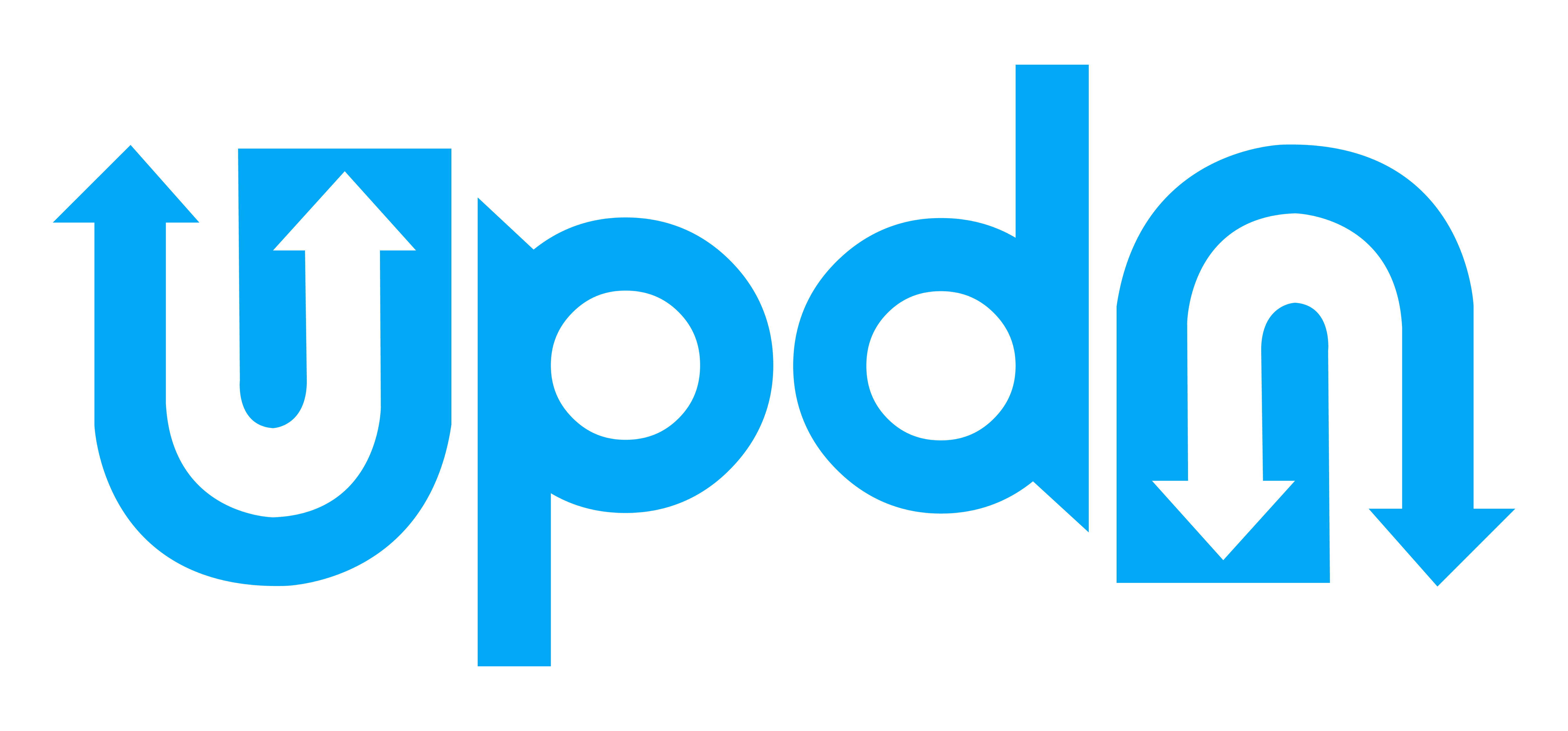To add a user to UpDn, open your dashboard and navigate to the organisation management screen.
From the organisation page, use the people-icon to open the list of users for the organisation.
At the bottom of the user list, use the plus-icon to create a new user.
Note! If you have configured email domain restrictions for your organisation, you can only register users for the allowed email domains. If you see the error “Email domain not allowed”, check the allowed domains in your organisation settings.
Enter the user’s name and email address, then select whether they have read-only access (they can’t add or edit anything and can only see check data, not audit trail or organisation settings). You can also select whether the user should be notified about failed checks.
Click “Create” to complete the process.
If the user is not already registered, they can now do so using the “Register as a new user” link on the log in page. They need to use the same email address you used to create them. This prevents users registering before an administrator has added them to an organisation.